The Brother P-Touch label maker offers durable, laminated labels for various applications. Its versatility and compatibility with Windows and Mac make it ideal for home and professional use. Easy to use, it streamlines organization and communication with customizable designs.
Overview of the Brother P-Touch Label Maker
The Brother P-Touch label maker is a versatile tool designed for creating durable, laminated labels suitable for various applications. It supports multiple tape widths, including 6mm, 9mm, and 12mm, and offers customizable options with frames, symbols, and different character sizes. Compatible with both Windows and Mac, it integrates seamlessly with the P-Touch Editor software for advanced label designs. The device features a user-friendly interface, making it easy to produce professional-looking labels. Its portability and built-in tape cutter add to its convenience, while the ability to use flexible ID tapes ensures longevity and readability in harsh environments. Ideal for home, office, or industrial use, the P-Touch label maker enhances organization and communication efficiency.
Importance of Proper Usage and Maintenance
Proper usage and maintenance of the Brother P-Touch label maker are essential for optimal performance and longevity. Regular cleaning of the tape cutter prevents jams and ensures precise cuts. Avoid pulling the tape during operation, as this can damage the cassette or misalign the mechanism. Using genuine Brother tapes, such as the TZ series, guarantees compatibility and durability. Storing the device in a dry, cool place and updating software when necessary also helps maintain functionality. Proper care extends the lifespan of the label maker and ensures high-quality labels for years to come.
Understanding the Components of the P-Touch Label Maker
The Brother P-Touch label maker features a display screen, QWERTY keyboard, tape cartridge compartment, and cutter. It also includes power options like an adapter or batteries, ensuring portability and convenience for various labeling tasks.
Unboxing and Identifying Key Parts
When unboxing your Brother P-Touch label maker, you’ll find the device, a power adapter, a tape cartridge, and a user manual. The label maker features a backlit display for easy viewing, a QWERTY keyboard for typing, and a tape compartment for inserting cartridges. The cutter is built-in for trimming labels to size. Additional components include a power button, navigation keys, and a tape feed mechanism. Ensure all parts are accounted for and understand their functions before use. Proper identification of these elements is essential for efficient operation and troubleshooting.
Tape Cartridge and Compatible Tape Widths
The Brother P-Touch label maker uses laminated tape cartridges for durable, high-quality labels. Compatible tape widths include 6mm, 9mm, and 12mm, catering to various labeling needs. Always use Brother TZ tapes for optimal performance. Insert the cartridge into the designated compartment, ensuring the tape protrudes correctly. The device automatically detects the tape width, simplifying the process. For best results, avoid non-Brother tapes to maintain print quality and functionality. Proper tape installation ensures smooth operation and prevents jams. Refer to the user manual for specific tape compatibility with your P-Touch model.

Setting Up Your Brother P-Touch Label Maker
Setting up your Brother P-Touch label maker is straightforward. Install the tape cartridge, connect to your computer or use standalone, and start creating labels efficiently.
Inserting the Tape Cartridge Correctly
Inserting the tape cartridge into your Brother P-Touch label maker is essential for proper function. Open the compartment, align the cartridge with the guides, and gently push until it clicks. Ensure the tape protrudes correctly and the cartridge is securely locked. Use only Brother-compatible tapes for optimal performance and durability. Proper insertion prevents jams and ensures sharp, clear labels. Always refer to the manual for specific guidance to avoid damage and maintain warranty coverage.
Connecting the Power Adapter and Installing Batteries
To power your Brother P-Touch label maker, connect the included power adapter to the device and plug it into a nearby outlet. For portable use, install 6 AA batteries (or 6 rechargeable NiMH batteries) by opening the battery compartment on the back. Align the batteries correctly, ensuring the polarity matches the markings. Close the compartment securely. Always use the adapter or batteries as specified to avoid damage. For extended use, rechargeable batteries are recommended. Proper power setup ensures consistent performance and prevents operational issues. Refer to the manual for detailed guidance on power options and maintenance.
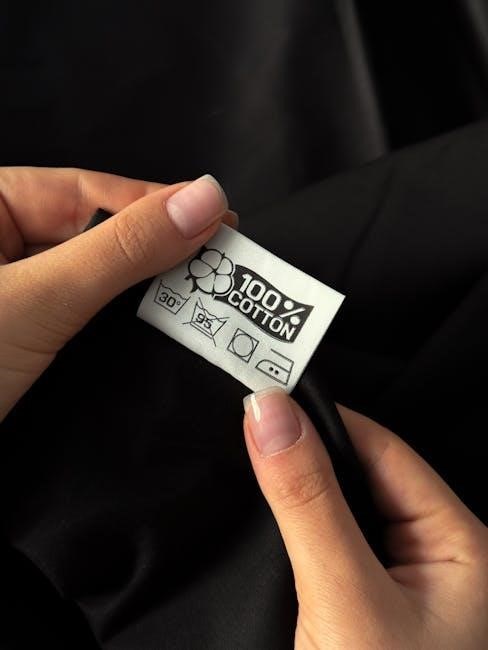
Basic Operations for Creating Labels
Turn on the Brother P-Touch label maker, select the tape width, input your text, and choose formatting options like font size and style to create labels efficiently.
Turning On the Device and Selecting Tape Width
Power on the Brother P-Touch label maker using the power adapter or batteries. Navigate to the settings menu using the control panel. Select the tape width option and choose from compatible widths like 6mm, 9mm, or 12mm. Use the arrow keys to adjust the width, ensuring it matches the tape cartridge installed. Proper alignment is crucial for clear printing and preventing jams. Once selected, the device will automatically adjust settings for optimal performance. This step ensures labels are printed correctly and efficiently, maintaining quality and readability.
Inputting Text and Formatting Options
Enter text using the built-in keyboard or connect to a computer for more complex designs. Use navigation buttons to move through options. Choose from various font styles, sizes, and alignment settings. Add frames, symbols, or special characters to enhance labels. Use the P-Touch Editor software for advanced formatting, including custom templates and multi-line text. Preview labels on the LCD screen before printing to ensure accuracy. Adjust margins to minimize tape waste. Compatible with Windows and Mac, the software offers extensive design flexibility. Experiment with different formats to create professional, eye-catching labels tailored to your needs.

Advanced Features and Customization
The Brother P-Touch Editor software enables colorful, multi-width labels and template designs. Users can create stylish, professional labels for various applications with ease.
Using the P-Touch Editor Software
The Brother P-Touch Editor software offers advanced customization options for creating labels. Compatible with both Windows and Mac, it allows users to design labels using all system fonts. The software provides templates, frames, and styling tools for professional-looking labels. Users can easily import images, adjust text sizes, and align elements for a polished finish. With a user-friendly interface, it simplifies label creation, enabling efficient and creative designs. This software is ideal for users seeking detailed control over their label designs, making it a powerful tool for both personal and professional applications.
Printing in Color and Using Templates
The Brother P-Touch label maker supports vibrant color printing, enhancing label visibility and appeal. Using the P-Touch Editor software, users can access a variety of pre-designed templates for different applications, such as file organization, event planning, or cable management. These templates allow for quick and professional label creation. The software also enables customization of colors, fonts, and layouts to suit specific needs. For example, the PT-7500 model supports full-color LCD displays, making it easier to preview designs. This feature-rich system ensures labels are both functional and visually impressive, catering to creative and practical requirements alike.

Maintenance and Troubleshooting
Regularly clean the tape cutter to prevent dust buildup and ensure smooth operation. Check for firmware updates to maintain optimal performance and address common issues promptly.
Cleaning the Tape Cutter and Resolving Jam Issues
Regular cleaning of the tape cutter is essential to maintain optimal performance. Use a soft cloth or brush to remove dust and debris. For jam issues, gently pull the tape in the direction it feeds. Avoid force, as this can damage the cutter or cassette. If a jam persists, turn off the device, remove the cassette, and carefully clear the obstruction. Ensure only Brother-compatible tapes are used to prevent jams and ensure smooth cutting. Proper maintenance extends the lifespan of your P-Touch label maker and ensures consistent, high-quality label production.
Replacing the Tape Cassette and Addressing Common Errors
To replace the tape cassette, turn off the device, open the compartment, and gently remove the old cassette. Insert the new Brother-compatible tape, ensuring it clicks into place. For common errors like “Tape End” or “Tape Jam,” check if the tape is correctly installed or if it’s partially unspooled. If the device displays an error, reset it by turning it off and on. Avoid using non-Brother tapes, as they may cause compatibility issues. Regularly updating the P-Touch Editor software can also resolve operational errors. Proper care ensures smooth functionality and extends the life of your label maker.
